QGov to QDI Transition - What You Need to Know
⚠️ Important: Ensure you have shared your maps from your QGOV account before creating a QDI.
Refer to the Transfer Maps from Duplicate QGov Accounts to QDI section below for more information
From 16 March 2025, the Queensland Digital Identity (QDI) will replace the QGov digital identity system. This means that after this date, all Queensland Government online services that previously used QGov login will require QDI login credentials instead.
To ensure a smooth transition, please review the information below and take any necessary steps before 28 February 2025.
Key Changes You Need to Know
- QGov is being replaced by QDI
- Scheduled outage for QGov on 16 March 2025 from 6:00 AM - 12:00 PM
- Change freeze period: 28 February - 16 March 2025
- Ensure your email, name, and date of birth match between QGov and QDI
- Close any unused QGov accounts before 28 February 2025
Transfer Maps from Duplicate QGov Accounts to QDI
To ensure a smooth transition to the Queensland Digital Identity (QDI) system, users with multiple QGov accounts must select one account for migration. Any maps stored in a QGov account that will not be migrated must be transferred before 28 February. This can be done using the Share a Map feature, allowing users to move maps to their new QDI account and retain access. Follow the steps below to complete the transfer process before the deadline.
Note: If you need more than one account (e.g., if you have over 100 maps), you will need to create an additional account using either Google or a different email address.
.- Save the URL for later use.
- Use the shared link to open the map and ensure it is accessible.
- Open the shared map, then open the Maps panel and select Save As to store it under your new account.
Step 1: Log in to the QGov Account on GeoResGlobe to Be Deactivated
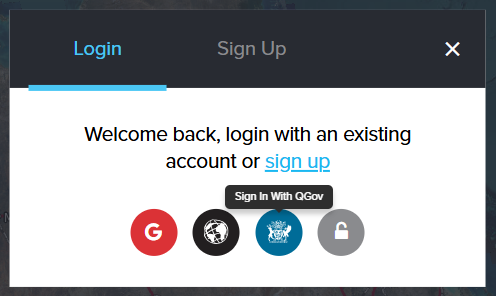
Step 2: Access the Maps panel and share any maps not saved in the account being migrated.
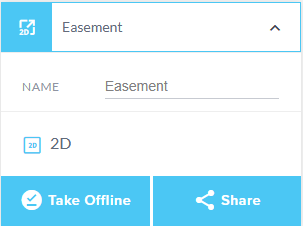
Step 3: Generate and Copy the Share Link
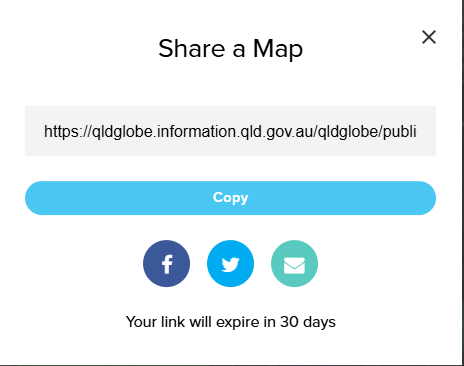
Step 4: Log Out and Switch to Your QDI Account
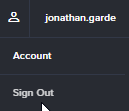
Step 5: Once Logged in to Your QDI Account
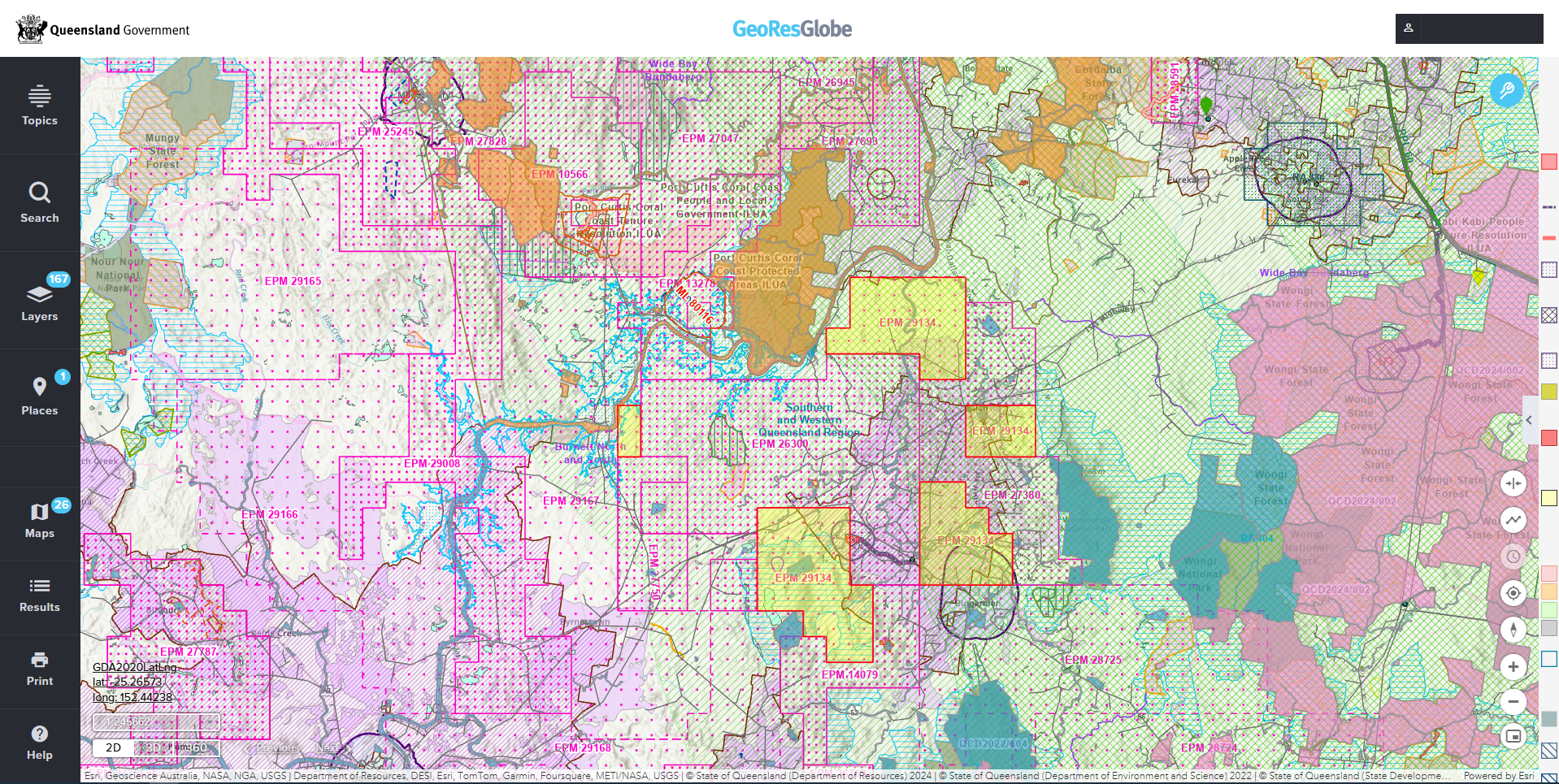
Step 6:Save the Maps Under Your New QDI Account
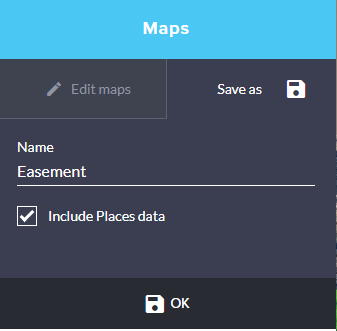
⚠️ Complete these steps before 28 February to avoid losing access.
For more information about saving and sharing maps in GeoResGlobe, please refer to the Help Section.
Impact on GeoResGlobe
Users who have logged into GeoResGlobe with multiple QGov login methods may experience issues logging in and accessing saved maps. Post-transition, only user accounts linked to a QDI login will be accessible.
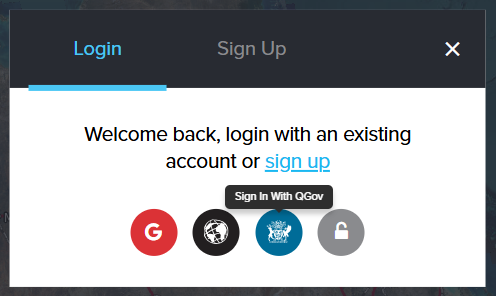
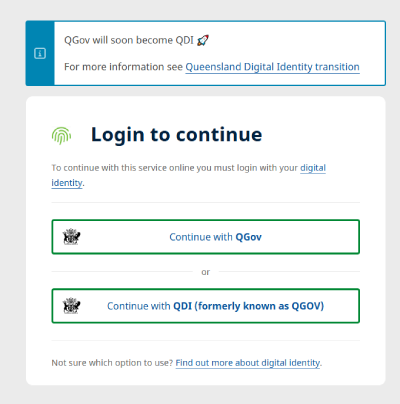
How to Check and Prepare for the Transition
Follow these steps to ensure your account is properly migrated to QDI:
Step 1: Identify Your QGov AccountsIf you have multiple QGov accounts:
If you do not have a QDI yet:
Understanding your QGov setup
Your transition to QDI will depend on your current QGov setup.
For more information and scenario descriptions, visit: QGov to QDI Transition
Need Help?
📞 QDI Support Hotline: 13QGOV (13 74 68)
🔗 More Information: Transitioning from QGov to QDI